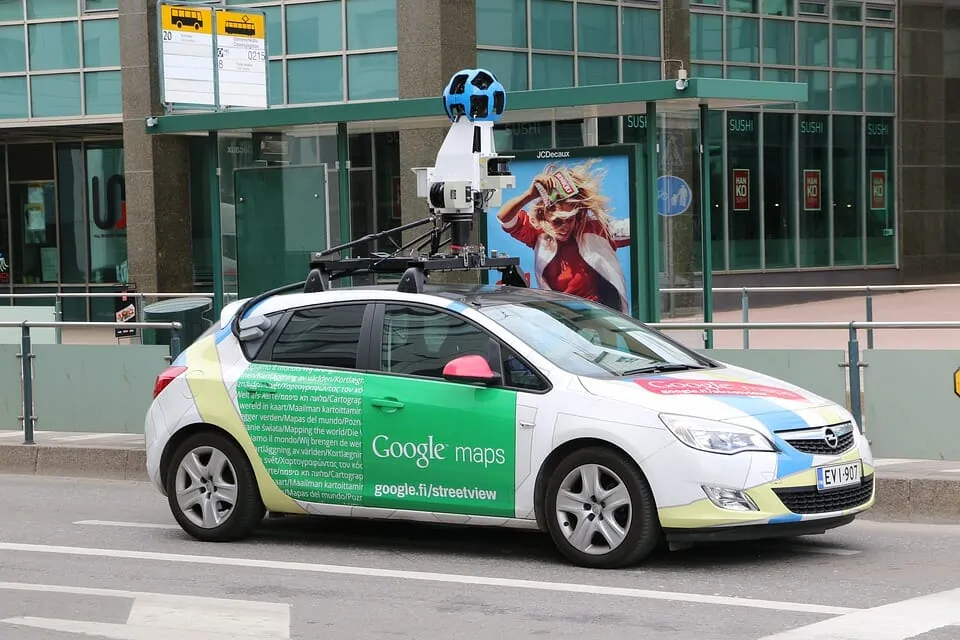
Amazon
If your a traveler with many apps on your smartphone, my guess is that Google Maps is one of them. Google Maps has an abundance of information for travelers including detailed maps, accurate navigation, and many other great tools and features.
Most fans of this app are not even aware of how to access the best features of the popular tool. But to be honest, they are not easy to find. I love using Google Maps and have spent a lot of time researching the many other features it has.
I still remember playing around with big, scarily detailed maps in the car or little city pocket ones given away for free at tourism centers just as well as I remember using a compass during “dropping” events at school. And I am not even that old!
Now, just like all of you, I have transferred most of my life and habits online and want to learn about the fastest, cheapest and easiest ways of doing things.
The world of navigation moving online is a bit of a mixed blessing. On the one hand, we have the convenience of downloading a map to every place on the planet with a handy GPS system to boot. On the other hand, we sometimes treat these apps and programs with a greater level of complexity than we need to.
For some of these, it can take some time to get to know them since we are no longer simply folding open a piece of paper. Once you understand them, though, you will be able to experience the full convenience of it.
What you don’t know about Google Maps is actually easily discovered in the menu section we tend to ignore. I tend to learn about an app as I go instead of exploring it fully so I know I often miss out on some things. Next to the information available on Google Maps itself, there are also a couple of cool tricks you can learn by exploring a little further. Let us tell you about them!
#1. You Don’t Need Internet
That’s right, you don’t need to be connected to the internet to use Google Maps. Even when you are offline, the app will work via GPS and you can use it as normal. This great as it can be very expensive for data and roaming charges. You won’t be charged anything to use Google Maps offline.
I recommend you download the app while connected to wifi, then use it wherever you are. It will even work if your phone is in flight mode since it will be running off GPS.
#2. Create Indoor Maps
I bet you never really considered this as we tend to focus on travel routes but Google Maps can also help you with floorplans! You can use Indoor Maps to view floor plans, and navigate inside shopping malls, stadiums and airports.
This is not a bad idea, really. I got lost in buildings so many times. Here is how you go about using it;
- On your device, open Google Maps.
- Search for a place that has indoor maps.
- Once located, zoom in to the map until you see a floor plan.
- In the bottom right, choose between levels and floors.
Check out the full list of available maps here.
#3. Use Drag And Drop
#4. Measure Distance
Using measure distance, you can calculate the distance of any two points on Earth. Just choose “Measure distance.” This will drop a point (signified by a white dot with a bold black line), then click anywhere else on the map and the distance between the points will be calculated. (You can switch between metric and US measurements by clicking on the scale in the footnote. You can also add more points and move the points around later). The total trip distance will be calculated in the main card.
#5. Your places and your timeline
These are the first two options you see pop up when you tap on the menu button. In your places, you can save or share various places of importance to you. These can be favorite places, regular places (think of home or work) or even a wish list.
Moreover, Google maps being a Google application, means other Google programs can be synced to the maps. For instance, I have a Gmail account and can now see my next flight in my ‘upcoming places’ as well as my calendar.
Under ‘visited’ you can see all the places where you have been and enabled Google maps for use. These are imported from your timeline. Your timeline is a great way for you to see your travels all mapped out. Whether you went somewhere by bike, a hike or a car, you can see where you went and how you got there.
If you like, you can also edit the info and delete certain entries. These can be very convenient to keep some overview for yourself and are completely private.
#6. Online and offline navigator
Another menu option that will catch your eye, is offline maps. Amongst the many things I didn’t know about Google maps at first was that I initially assumed it was only convenient for online use and I preferred using some offline apps while traveling.
But if you download the maps up front, you can use these in Google maps just the same. This is particularly useful when crossing some borders and subsequently avoiding roaming charges. As Google Maps works off GPS, you can even navigate in airplane mode.
How to download a map:
- Open Google Maps and search for the desired location
- Tap the white bar naming the search at the bottom
- Tap the ‘download’ button
If you would like to view or manage your offline maps, you can do so under offline maps.
#7. Customize your travels and your routes!
Google maps – My Maps
One of the coolest things you can do is customize your travels in map form. By downloading the My Maps app, you can very easily create a personal map of your trip and share it with others. This app is available for Android only but you can always access the same options through Safari by logging into your Google account via this link.
How to get from A to B …
In some situations, it would do you well to search for the fastest way to get to your location but for others, it can just be fun to enjoy the ride. For these types of trips, you can add various locations to your route and make the trip as long, personal and interesting as you want. After you enter your destination and starting point, you can tap the options menu on the top right and select ‘add stop’.
#8. There is no road… now what?
If you think you can only measure a distance from one clearly marked destination to another, think again! If you want to walk, hike or cycle off the beaten path but want to know how long it will take you, Google Maps can tell you. Just tap and hold where you want to go and you will see a pin appear. When you then hit the ‘dropped pin’ notification for more info, you can see the ‘measure distance’ option. Select this and Google Maps will do the rest!
What is near me?
You just arrived in your hotel after a long drive or flight, so what you really want right now is a coffee or some dinner without too much research or hassle. For this, use the ever convenient Explore Nearby option available just below the screen.
You simply tap the kind of places you want to explore (restaurant, bar, …) and Google Maps will show you all the nearby options. When you select an option that seems appealing to you, you receive various details like ratings by other users and the type of food/drink they serve.
Hit the ‘more’ button and see what other kinds of place you can find near you!
If you enjoyed our Google maps tricks for travelers guide, have a look at all our travel gear guides here:
Hopefully, you found these guides helpful. As always, feel free to leave a comment or send us a message anytime via our contact form.
Thanks for reading!
Some of the links on this page are Amazon Affiliate links, which means I may receive a small commission if purchases are made at zero cost to you.
I only recommend products that I have either used personally or believe will be helpful for you. You will only see proven and trusted gear, and I will help guide you away from the products that simply don’t work!
